
Unlike Windows operating system, macOS is a more secure, stable, and reliable operating system. But every device requires maintenance and cleaning on a periodic interval. The manual process of cleaning may take time and is always a tedious job to repeat the same steps over and over again yet can’t assure 100% cleaning. In such scenarios, the best Mac cleaner comes into play. If you use your Mac to an extreme level, you definitely need the best Mac cleaning software. Let’s try these manual steps before we jump on a Mac cleaner.
Table of Contents
Clear Cache Files
Mac creates temporary data files and stores them to expedite the process and swift flow of applications and files. All the browsers also create and store cache to reopen the same page quicker than the first attempt. These stored files can pile up and create a lot of clutter on your Mac. Follow these steps to quickly clean these Cache files.
Step 1. Click on the Finder window, click on the ‘Go to’ menu and select the ‘Go to Folder’ option.
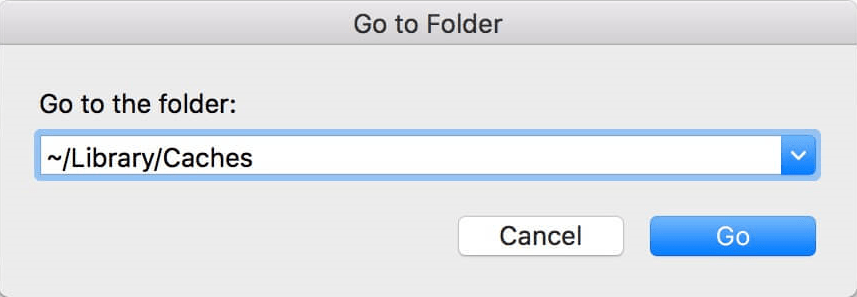
Step 2. Type ~/Library/Caches in the finder and hit the Enter key to clear User Cache Files.
Step 3. You’ll find multiple folders here. Open individual folders and delete the files inside.
Step 4. Go to the finder again and type /Library/Caches in the finder and hit the Enter key to clear System Cache Files and clear all the files inside.

Step 5. Once you are done with this process, Ctrl + Click on the Trash icon and click on the ‘Empty Trash’ option. Restart the computer once done.
Uninstall Unwanted Apps
Every application that we install takes up a lot of space and creates files. These applications utilize a lot of system resources and clutter your Mac. If there is any such application that is not in use, it is recommended that you uninstall the application. You can directly press and hold the app icon on the Launchpad and click on the X icon to uninstall the app from your Mac or make use of one of the best Mac cleaning software to completely remove the app leftover or try these steps.
Step 1. Open Finder and go to the Applications tab.
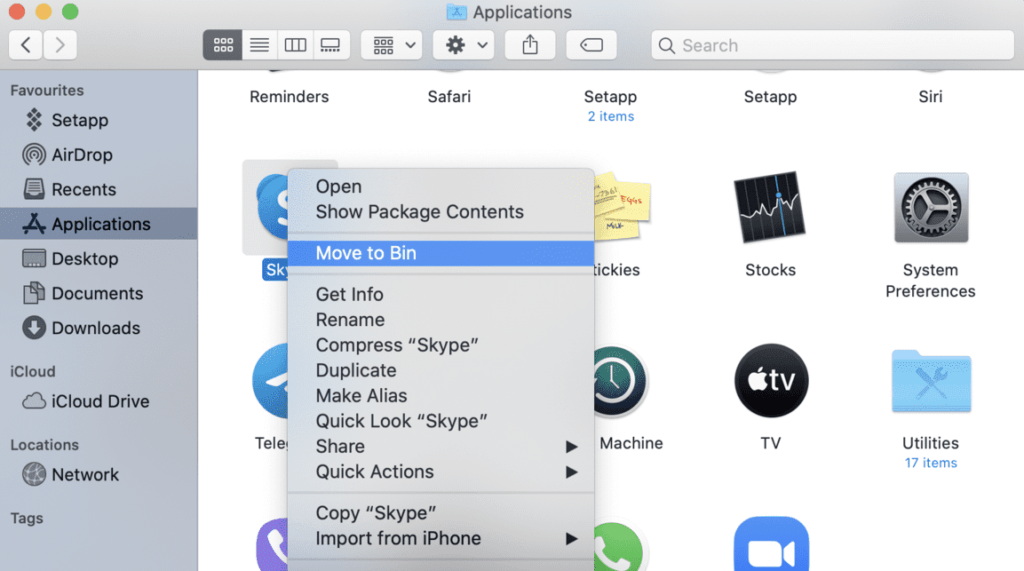
Step 2. Choose the App that you wish to delete. Press Command + Delete key to remove the application from your Mac. Now go to the Trash Bin and click on the Empty button in the upper right corner. App and its leftover will be removed from your Mac.
Remove Unwanted Login Items
Whenever you install any application, it automatically adds up to the Startup Items list. If there are multiple login items on your user profile, your device may take a lot of time to boot. These apps also utilize a lot of system resources and Memory to load during startup and keep your RAM busy.
Step 1. Find System Preferences and go to the Users and Groups section.
Step 2. Choose your User Account in the left panel and click on the Login Items on the top.
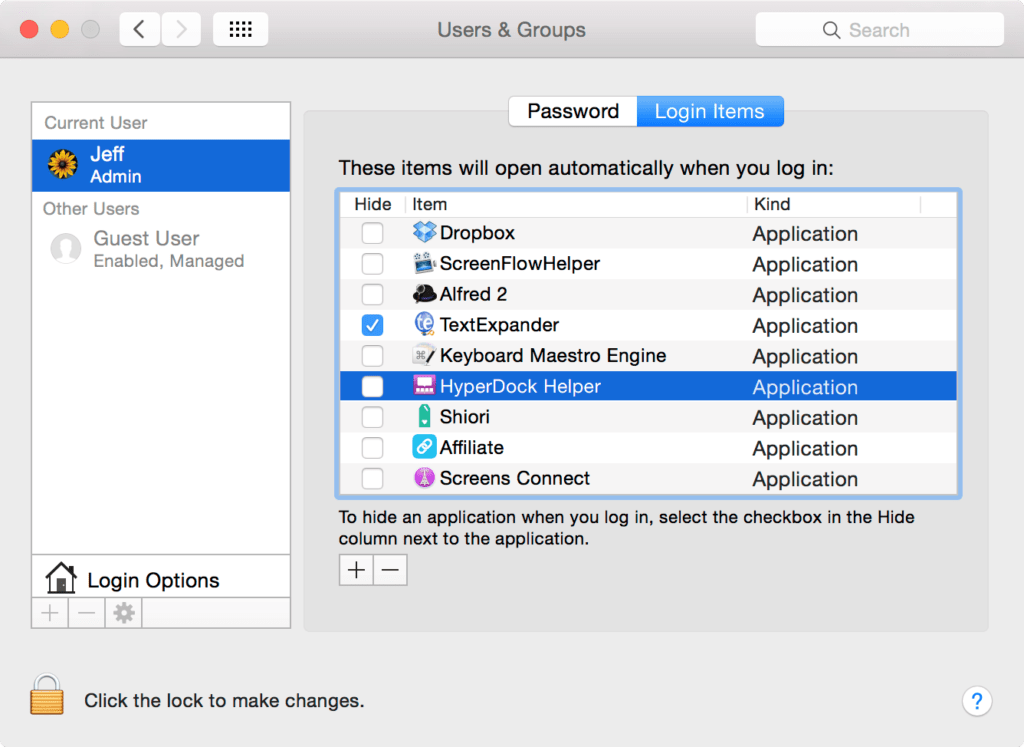
Step 3. Select the startup program that you wish to remove and click on the Minus sign. The selected app will no longer load during the startup.
Delete Large/Old Files
You should always keep maximum free space on the drive that has your operating system installed on it. Backup files, movies, and other videos should live on your alternate hard drive partition. You can manually find and delete large/old files or use the best app to clean Mac. There are different Mac Cleaners that have this inbuilt feature to delete large/old files. These tools can perform a deep scan and list out all the archived files that need to be removed.
Remove Old iOS Backups
Old iOS files and backup files take a lot of space on the hard drive. If your Mac is overloaded with old backup files and iOS files, consider removing them from your Mac. Your backup files live in your iTunes folder. Follow these steps to remove them from your Mac.
Step 1. Choose the Apple menu and click on about this Mac.
Step 2. Go to Storage and click on the Manage option.
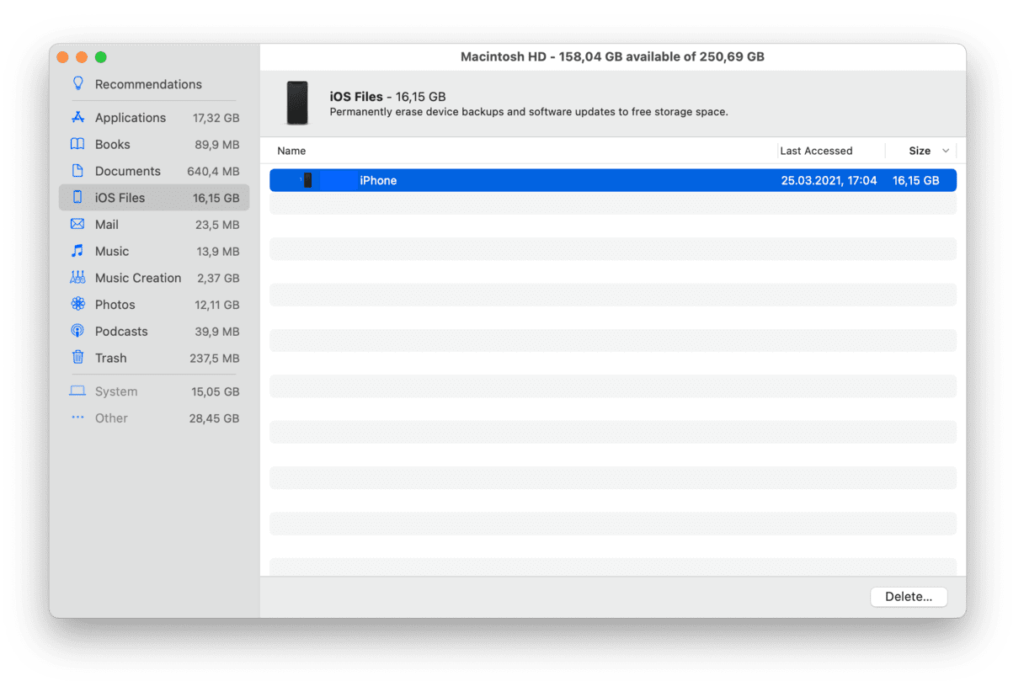
Step 3. Click on iOS files and select the backup you wish to delete from your Mac.
Step 4. Click on the Delete button to remove the backup file from your Mac.
Use the Best Mac Cleaners
If these manual steps are not doing
well for you, you should consider one of the best Mac cleaning software to clean your Mac. Mac cleaners like TuneupMyMac can clean your Mac and boost up the performance.
TuneupMyMac
Price: $49.95 Per Year
Size: 7.8 MB
Version: 1.25
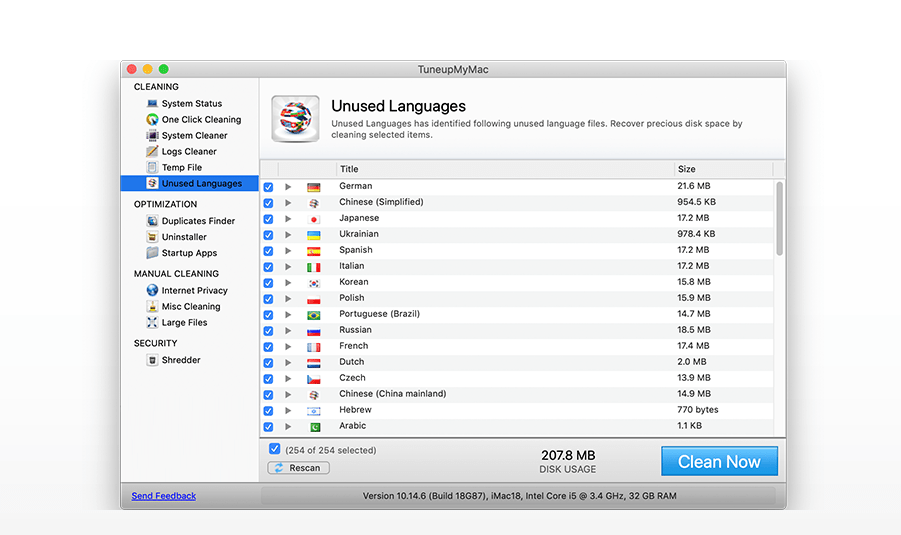
TuneupMyMac is an effective Mac cleaner and optimizer that is compatible with macOS 10.7 or later. It performs one-click optimization and cleans cache, cookies, browsing history, log files, etc. there are inbuilt utilities like App manager, optimizer, cleaner, file shredder, startup manager, duplicate finder and cleaner, App uninstaller, and other cleanup utilities. These intuitive features make it the best Mac cleaner in 2021.
Summing Up
Every device requires maintenance and so Mac does. The manual process of cleaning and optimization may be tiring as it requires juggling up with different utilities on a regular basis. Best Mac cleaner can help you clean your Mac and optimize it to gain optimum performance. TuneupMyMac is one of the best Mac cleaning software that you can gift to your Mac and keep it as good as new.
Also read about: How to Remove Duplicate Contacts on Android and iOS