
System storage is a crucial element for getting better system speed and functionality. Your device storage may be teeming with unnecessary files as you keep on using it. Have you ever wondered about the file type that can occupy more of your drive space? It is not a single category. Yes, duplicate files and remove them of all formats can consume a considerable amount of your system space.
In any case, you have to clear it all to enjoy enhanced system speed and better performance ability. You can remove the similar files available in your system using the manual method as well as the duplicate file finder tool. Get ready to explore and enhance your system efficiency with the steps described below.
Let Us Learn the Key Reasons for Duplicate File Formation
Duplicate files are typically generated as a result of human mistakes. Sometimes the availability of duplicate files may be a symptom of virus or malware infection.
You may create multiple files when you download the same file repeatedly or when you edit the file and save it as multiple copies. For the purpose of locating and deleting these files, you want the best duplicate file finder programme.
Check Out the Methods Available for Removing Duplicate Files Here
Any system that has duplicate files should have them eliminated. To delete duplicate files, you can use a manual method or the best duplicate file finder for Windows 11. The manual method may make use of system functionality and may need greater human interaction. The software method will require a dedicated third-party fast duplicate file finder tool.
Manual Method for Removing Similar Files
Manual methods are time-consuming but reliable solutions for removing duplicate files. Let us learn how we can locate and clear similar documents manually.
How to Use Windows Views as a Duplicate File Finder?
Windows Explorer will allow us to view our files in a variety of modes. You can use this ability to segregate and clear multiple records.
Step 1: Access Windows Explorer after deciding the type of file to be checked.
Step 2: Invoke the search tab and input ” *.file extension” (for example *.mp3 or *.jpg)

Step 3: Windows will now show the results for all files of the type available in the system.
Step 4: You can choose a view mode as per your comfort to identify repeated files.
Step 5: Enable Large Icon view mode to view thumbnails of the file content. It can be useful in identifying similar files.
Step 6: You can use the sort feature of the system to arrange the search results in the preferred order. It can help you in identifying similar files.
How to Use Windows PowerShell for Locating and Removing Duplicate Files?
Microsoft’s PowerShell is a tool for process automation and customized administration. It combines a command-line shell with a scripting language to execute the functionality. You can use Windows PowerShell to identify and remove repeated files.
Step 1: Access Windows PowerShell by typing the term in the search bar on the Start menu.

Step 2: Enter the following command in the Windows PowerShell window: set-location -path C:

Step 3: The script to list all duplicates and their locations should now be entered:
“(directory you want to search)” -recurse | get-filehash | group -property hash | where { $_.count -gt 1 } | % { $_.group } | Out-File -FilePath “(location where you want to export the result)”
Step 4: Enter the location of your User Account’s folder in (the directory you wish to search in).
Step 5: If you wish to export or store the output, provide the folder path.
Step 6: Following the entry of the script, two outcomes would show up:
Step 7: If there is a problem, it signifies that the files are still being searched. If no mistakes are discovered, file searching is carried out.
Table of Contents
How to Use the Best Duplicate File Finder Windows 11?
The manual method for removing duplicate files is tiresome and needs a lot of time. You can try using the best duplicate file finder tool available to identify and clear multiple files. We have briefed you about the best duplicate file finder free for you. Use this brief to choose the wise tool.
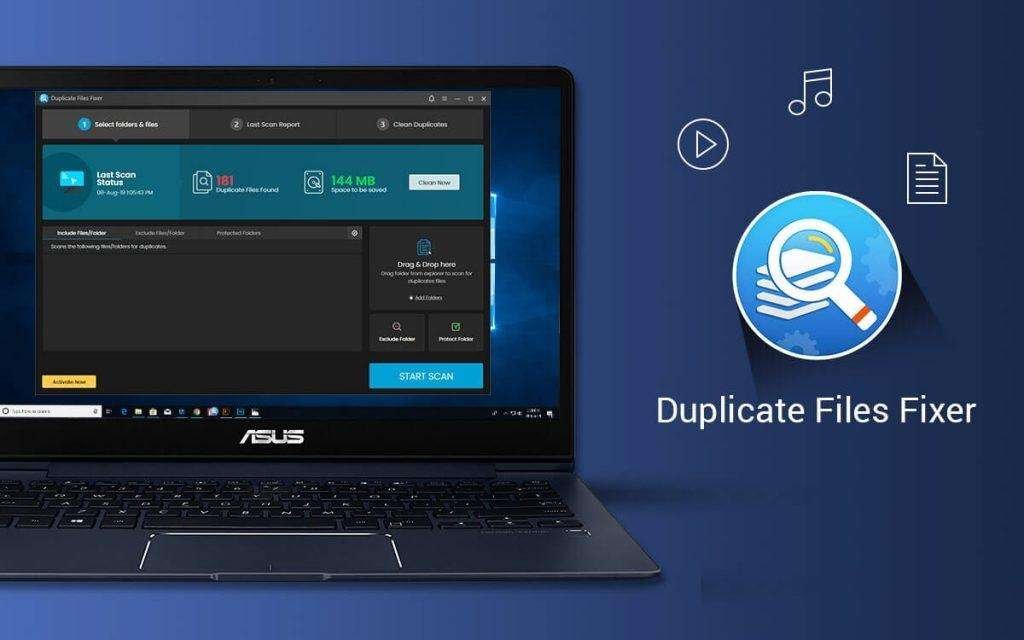
Duplicate Files Fixer
Duplicate Files Fixer, the best duplicate file finder free, will easily assist you in getting rid of identical photographs, movies, music, documents, and other types of files. You may easily clear off a lot of space with the help of this duplicate media remover tool. It is one of the best duplicate file finders for Windows 11 and earlier versions of 32-bit and 64-bit versions.
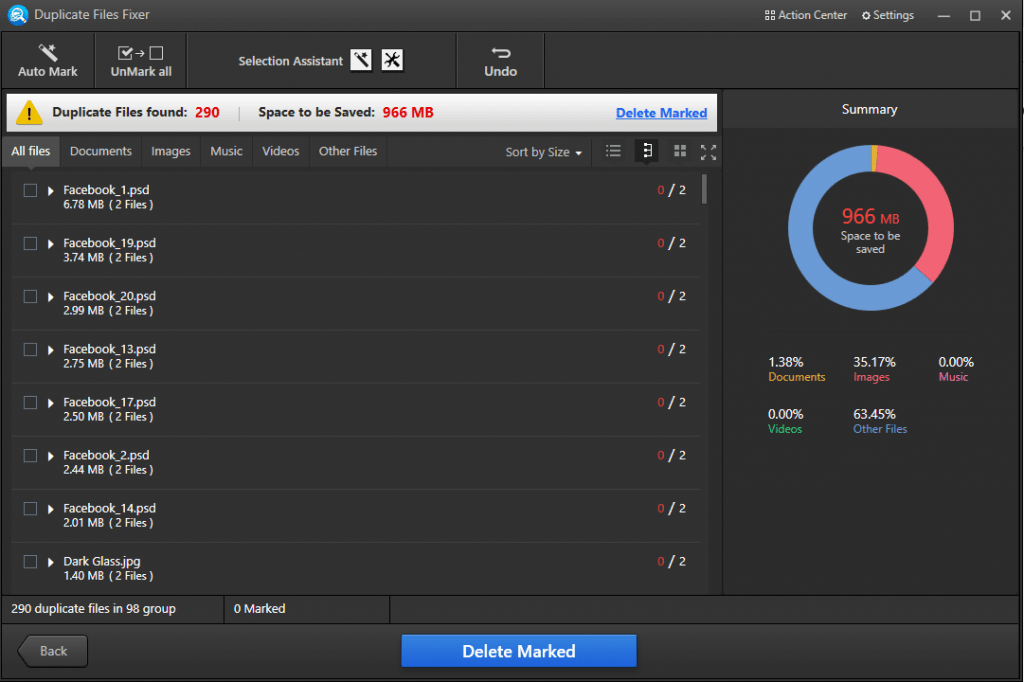
Duplicate Files Fixer Features
● Reliable easy-to-use duplicate file finder
● Capable of organizing and extracting more storage space
● Can identify and remove photos, music, videos, docs, and other similar files
● Better capabilities to check external storage and cloud storage for identical files
● Can group-wise categorize scan results for previewing and easy selection
● Ability to locate and select the duplicate files for deletion
● Ability to scan Google Drive and Dropbox cloud storage
Summing Up
Duplicate files may take up more system space. It can cause your device’s execution speed to slow down. That makes locating and deleting duplicate files essential to accelerating your system. We have briefed all possible methods for locating and clearing similar files. We suggest you use the best duplicate file finder tool to identify and remove repeated files with ease.