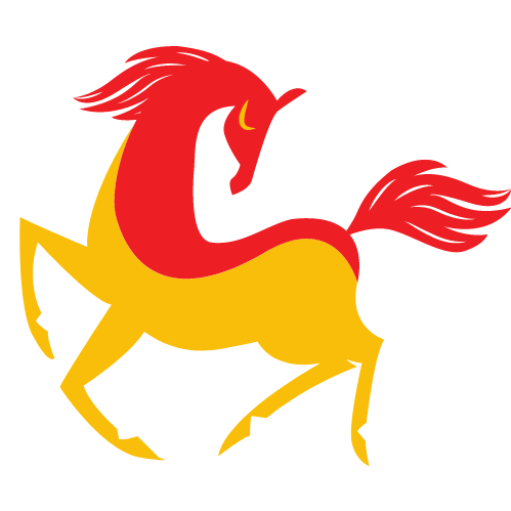A slow computer has always been a universal problem with users worldwide. There are several reasons behind a slow and sluggish computer. The manual methods can help you recover from the sluggishness however it will not make it a robust process to clean up the computer. PC Running Slow, eventually, to speed up PC, you will need the best PC optimizer software that can regularly check and clean up the computer at a timely interval. Here is what you can do!
Restart Your PC
A lot of users keep their computer turned ON all the time or put it in sleep mode when not in use. This keeps all the background apps active that consumes a lot of RAM and CPU usage. Practice shutting down your PC if not in use. You should restart your computer at least once a week to kill background processes and come up fresh.
Kill Background Apps
If there are multiple background apps running at the same time, they will consume a lot of RAM and CPU usage. It is recommended to close unwanted applications or quit them if not in use. You can also take the help of the Task Manager to check processes that are consuming a lot of resources. Just select them and click on the End Task button to kill the root processes.
Delete Temp Files & Folders
Whenever we use our computer or browse websites, it creates a lot of cache, cookies and temp files. You can simply press (Win + R) to open the Run command, type Temp and hit the Enter key. Press (Ctrl + A) to select all and (Shift + Delete) to permanently delete them from your PC. Repeat the same process by typing %Temp% and the Prefetch commands.
Perform Disk Cleanup
Disk Cleanup is a Windows utility to perform cleaning and maintenance on your Windows PC. If your PC is running slow, it must be full of clutter and accumulated Windows Update and system files. Disk Cleanup is a one-stop solution to clean all these files and speed up PC performance.
Press (Win + R), type cleanmgr and hit the Enter key. Select C: Drive or the Drive that has your Windows operating system installed on it. It will scan and list out all the removable junk files and temporary internet files, and thumbnails. Select all and click on the Okay button to delete them from your PC. On confirmation, click on the Delete Files button.
Once done, again repeat the same process and click on Clean up System Files at the bottom left. Select all the found clutter and click on the Ok button. Click on the Delete Files button on confirmation to permanently delete system junk from your computer. It will take a little longer than earlier and get closed automatically.
Perform Disk Defrag
Creating, editing, and deleting multiple files on a routine basis creates fragmented space on your hard drive. This occupies a lot of space on the drive and also results in performance issues in Windows PC.
Press the Window key and type Disk Defrag. Click on the Defragment & Optimize Drives app. Select the C: Drive and click on the Analyze button to scan for fragmented sectors. Once done, click on the optimize button to defragment the fragmented portion. Perform the same steps for the next consecutive drives to Speedup PC.
PC Optimizer Software
There are a lot of other steps to optimize Windows computers if your PC is running slow. You may consider installing the latest Windows Updates, Update Device Drivers of all the installed peripherals, upgrade HDD to SSD, Upgrade Processor (CPU), free up hard drive space by deleting movies, unwanted files, uninstall unwanted applications, clean up registry files, scan for malware or viruses on the PC, check for hardware conflict, update the OS and more.
All these steps will need to be performed on a regular & timely interval to ensure that the PC is clean and you do not face performance issues on your computer. This whole exercise is time taking and tiresome to perform regularly. Here comes the need for the best PC optimizer software into play!
Advanced System Optimizer
Compatibility: Windows 10, 8.1, 8, 7, Vista, XP
Price: FREE / $49.95
Download Link: Get it Here
Advanced System Optimizer is one of the best PC optimizer software that can speed up Windows performance and fix slow computers issues automatically. There are multiple inbuilt optimization utilities that work together and fix all the factors that may slow down your PC performance. Apart from all the optimization processes, it also takes a backup of the PC status to restore it back to normal. Backup and Recovery options ensure that you can always get back the system to an earlier state. You can use it for optimization and PC tune-up and also take care of the Security & Privacy of your device.
Advanced System Optimizer Features
- Initiate the S.M.A.R.T feature on the hard drives
- Perform Backup & Recovery of your data and system files
- Quick Scan or Deep Scan for effective and complete scanning of files
- Keeps an eye on the CPU Usage, Disk Burst Rate, Access Time, or Transfer Rate
- Uninstallation manager to uninstall unwanted apps and delete system residual files
- Security & Privacy feature can safeguard your data, classified files, with a secure encryptor
- Keeps a check on Hard Drive performance, CPU temperature, or Processor of your PC
- Advanced Registry cleaner, RAM optimizer, power management and security optimizer
- Enhanced smart features like Disk Tools, Secure Delete, Game Optimizer, etc.
- Duplicate File Remover function can find and remove all duplicate files
- Advanced Startup Manager to disable or optimize old applications
Summing Up
PC running slow has always been a problem for many PC users. These smart tips can help you regain PC performance and speed up the PC in just a few minutes. Performing all these steps over and over again can optimize Windows PC however these steps are tiring and tedious to perform every week. You can make use of the Best PC optimizer software for your computer to automatically take good care of your PC. Advanced System Optimizer has a history of cleaning millions of computers with happy users. Keep it Clean!
Also read about: How to Clear PC’s Cache in Windows 10