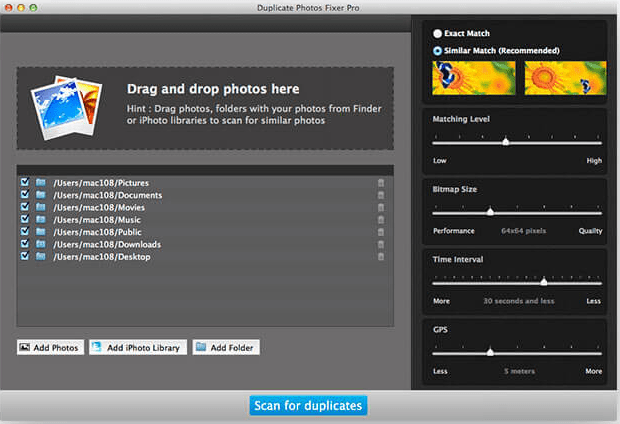
If like most people, most individuals shoot many shots from the same angle. Your digital camera and phone are full of photographs that you subsequently send to your Mac, where you edit and duplicate them. Worse, the next time you connect your phone to your Mac, you’ll be able to replicate the photos on your phone.
Stop the frenzy and regain control by deleting duplicate image from your Mac. This guide will show you how to remove duplicate and similar images from your Mac
Table of Contents
On a Mac, How Do You Get Rid Of Duplicate Photos?
You can either use special software or manually find duplicate photos and erase them from your Mac.
Manually eliminating duplicate photos from a Mac necessitates searching across multiple directories for image copies. Smart Albums and Smart Folders are built-in tools in macOS that help you organize your files more efficiently.
You’re also invited to see how to use the best duplicate photo finder tool named, Duplicate Photos Fixer can help you identify and delete duplicate photos more quickly.
Manually Deleting Duplicate Images On A Mac
Duplicates can, of course, be manually removed. Sifting through all of your photos will definitely take a little longer. But it’s far from impossible. However, how you do it will be determined by whether your photos are stored in the Photos app or the Finder on your Mac.
How To Remove duplicates From The Photos Application?
The Photos app is the most typical location for storing photos. Especially if you’re using your Mac to sync your iPhone or iPad. macOS will begin saving your photos in the app by default. While Photos lacks the “display duplicates” feature found in other apps, you can utilize Smart Albums to help you find related photographs faster.
Smart Albums allows you to only see photos that meet particular criteria, such as file name, the date is taken, camera model, and so on. All you have to do now is open the Photos app and follow these steps:
1. Select New Smart Album from the File menu.
2. Set the filter settings for your Smart Album and give it a name.
3. Select the photographs you want to get rid of.
4. Right-click on the photos and select Delete (or hold down Command and click).
5. Click Recently Deleted on the sidebar.
6. Then, in the top right corner, click Delete All.
The best aspect about using Smart Albums is that they’ve saved in the sidebar automatically. There’s no need to try to finish all of your duplicates in one session. Return to the Smart Album at any time.
What Is The Best Way To Find And Remove Duplicate Photos?
We all know deleting duplicate photos is a time-consuming process and may also lead to the deletion of non-duplicate images at times. So, when that is the case, aren’t you looking for a better solution? Duplicate Photos Fixer Pro is the best tool for finding and removing duplicates.
This easy-to-use duplicate photo cleaner, created by Systweak, accurately recognizes both duplicate and similar-looking photos. This not only helps sort things out but also allows you to free up storage space without jeopardizing your data.
Most importantly, there is no need for training to use this dependable equipment. It may be used by both novice and advanced users to eliminate duplicate photos.
How To Use Duplicate Photos Fixer To Delete Duplicate Images From Mac?
1. Get Duplicate Photos Fixer Pro and install it.
2. Run the tool after it has been installed.
3. Duplicate Photos Fixer Pro provides a variety of photo-adding alternatives. To add photos, you can either drag and drop them or use the Add Folder or Add Photos buttons.
4. Select one of the two comparison methods – Exact Match or Similar Match – from the drop-down menu.
5. Select it and then click Scan for Duplicates. Wait for the scan to complete.
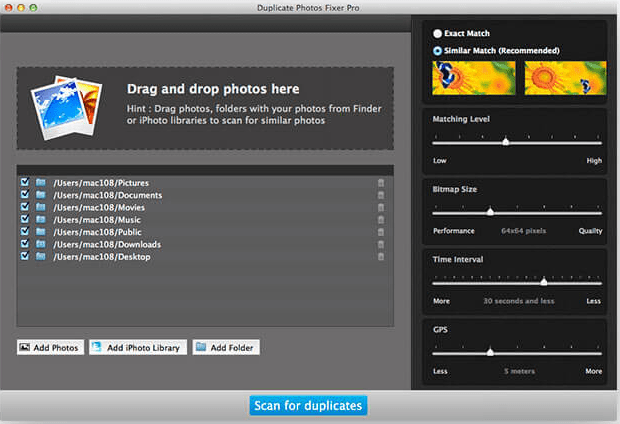
6. You can now see a preview of the scan findings as well as their metadata.
7. You may either manually select photographs or use the Auto Mark option, which will do it for you.
8. Thereafter, click Delete Marked to delete duplicate photos found.
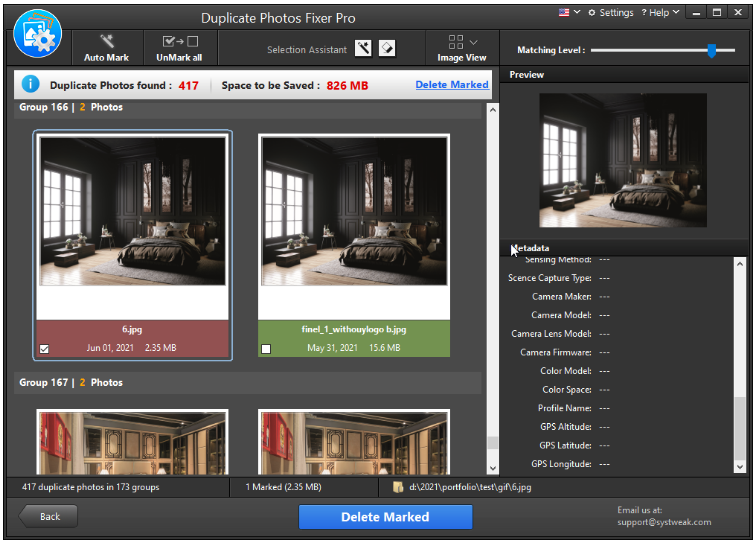
Advantages of Using Duplicate Photos Fixer Pro:
This duplicate photos cleaner comes with a variety of benefits that lets a user easily delete duplicate pictures from a Mac:
- Organize your storage space.
- Identify and delete duplicate and similar photos quickly.
- All popular image formats are supported.
- Option to scan only certain directories.
- It’s possible to scan both external and internal storage.
- Various scanning modes to locate duplicate images
- To rapidly check for duplicates, use the auto-mark option.
Don’t let duplicate photos take over your entire photo library. Things will make a huge difference if you take the extra few minutes to tidy it up. It will not only clear up space on your hard disk by removing duplicate and similar photos, but it will also make it easier to find your photos when you need them later. Furthermore, Duplicate Photos Fixer enables cleaning up your photo collection as simple as filling it up.
Read more: How to Recover Dropbox Storage Space by Deleting Duplicate Files