
System storage is a vital player in deciding performance efficiency. Many factors influence the free storage in your device. Out of the reasons available, duplicate file creation is the most significant cause of low system storage. It’s possible to duplicate every file in the computer’s memory.
Unbelievably, human errors are the primary cause of file duplication in most circumstances. We may create multiple copies of files while copying or downloading them. Your GIF files can be replicated, just like all other forms of files. It can eventually reduce your device efficiency by occupying more system resources. You can identify and delete duplicate GIF files with the tweaks illustrated below. Make sure to use it to enhance your system performance.
Table of Contents
How to Delete Duplicate GIFs?
Removing multiple GIF images is significant for better system ability. You can use the system utility and a third-party tool for doing it. Let us check out all the methods here.
Manual Methods for Removing Duplicate GIF Files
Manual processes could require more effort and time to complete the process yet can’t attain 100% accuracy in removing duplicate GIFs. However, removing duplicate GIF files doesn’t need a specific programme. By following the instructions, you can utilize the system utilities to locate and delete duplicate files.
Prerequisites for Using Manual Methods
You should keep Drive Indexing enabled to remove duplicate GIFs from your computer manually. Drive Indexing services are responsible for indexing all the available files in your system. It may help you to get relevant and prompt search outcomes. However, if this option is disabled, you might not be capable of looking for pertinent files.
How to Turn on Windows 10 Indexing Service?
The file indexing feature will be kept ON by default. However, you can ensure it and turn it on by using the following settings.
Step 1: Search for the indexing option in the search tab available in the menu bar.
Step 2: Access Indexing from the results.
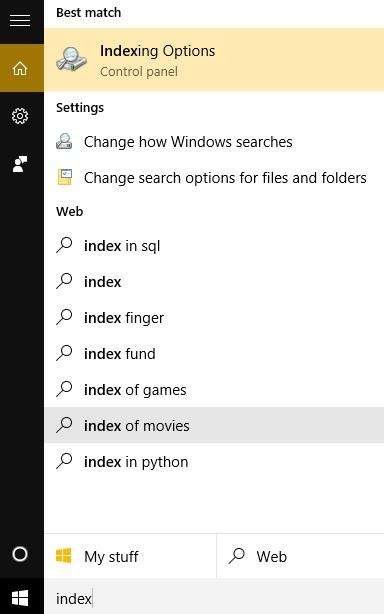
Step 3: The indexing dialogue box will be opened now. Choose the option to modify the indexing choices.
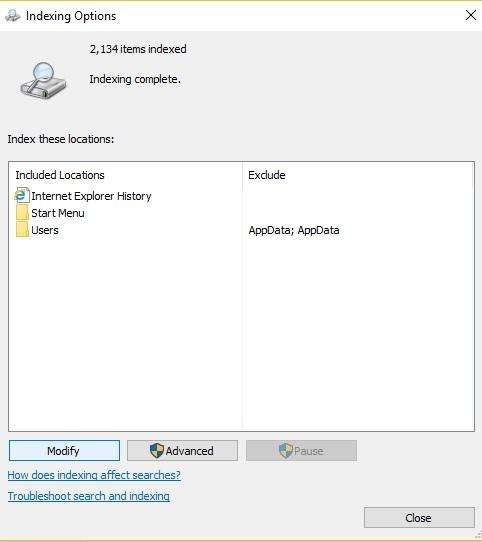
Step 4: Select all the drives available on your device.
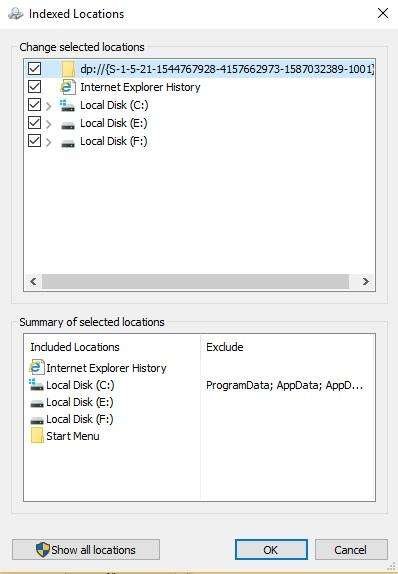
Step 5: To confirm your decision, click Ok.
Methods of Windows Search
By viewing all the files of the required type, you can identify duplicate files. Your PC’s search console can assist you in this regard.
Step 1: Access Windows Explorer from your Start menu and choose This PC.
Step 2: Input *.GIF to search for all available GIF images in your system.
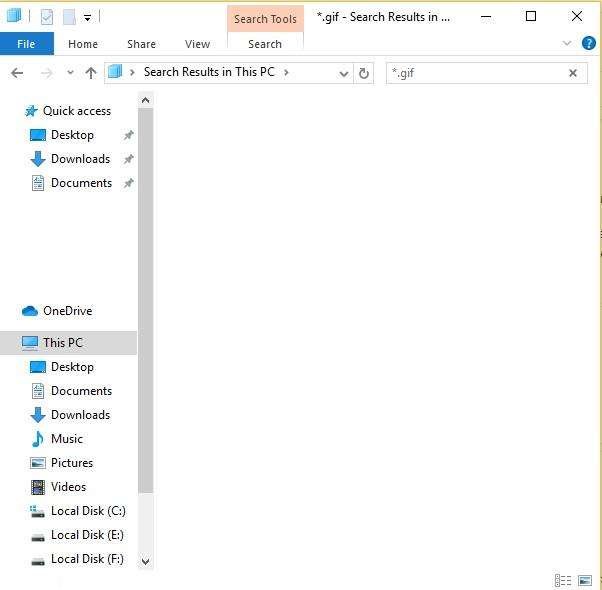
Step 3: You will be able to view all the GIF files now.
Step 4: Sort it according to the file name.
Step 5: Now interpret the sorted results and identify similar GIF files.
Step 6: Right-click and delete the unwanted files.
Using Windows PowerShell
With this method, you can identify and locate all types of duplicate files available in a specific folder or drive. Windows PowerShell can be used to find and delete files that are repeated.
Step 1: Enter the term in the search box to open Windows PowerShell.
Step 2: In the Windows PowerShell window, input the command below: Set-location C:
Step 3: Now insert the script to list all duplicates and their locations:
“(directory you want to search)” -recurse | get-filehash | group -property hash | where { $_.count -gt 1 } | % { $_.group } | Out-File -FilePath “(location where you want to export the result)”

Step 4: Specify where the folder for your User Profile is located (the directory you wish to search in).
Step 5: Specify the location directory if you want to save or maintain the results.
Step 6: Two results would appear when the script is entered.
Step 7: If found a glitch means that the files are still being searched. When no errors are found, file searching is done.
Using Duplicate Files Fixer
You may feel tired of using the above manual methods as they require more technical knowledge yet can’t remove all the duplicate GIF files. If it is the case, you can always rely on a third-party tool for identifying and removing duplicate files from your PC.
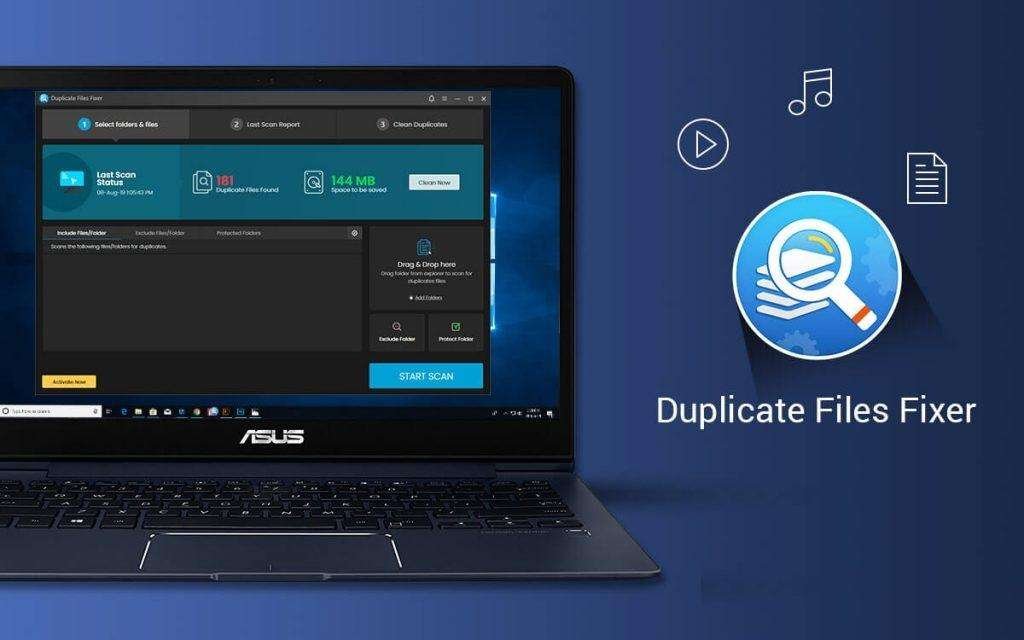
Duplicate Files Fixer is the best duplicate file finder tool that is capable of removing all types of duplicate files from your PC. You can use it to locate and delete similar GIFs from your system with excellent ease of handling. It is a one-stop solution to quickly find and remove all types of duplicate files, documents, music, movies, videos, photos, and a lot more.
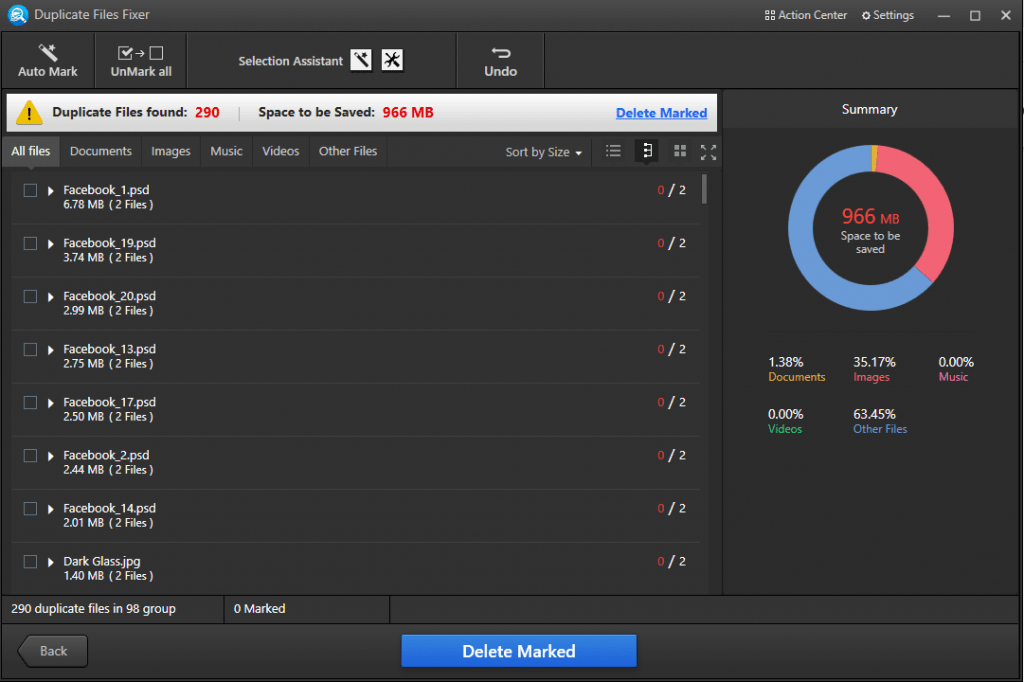
Duplicate Files Fixer shares great compatibility with multiple file types and all the latest versions of Windows, MacOS, Android, and iOS devices. You can quickly perform a search for duplicate files on the internal, and external hard drives, and other storage devices including cloud storage drives like Google Drive and Dropbox. Preview the search results in groups and select what to remove or keep in your storage.
Duplicate Files Fixer Features
● Dependable, user-friendly duplicate file finder
● Compatible with multiple file formats for quick removal
● Capability to classify scan results in groups for easy selection
● Capability to locate and remove GIFs, photos, docs, music, and videos
● Better capacity to check internal/external storage for identical files
● Compatible with Windows, MacOS, Android, and iOS
● Can delete similar files automatically
Final Verdict
All types of duplicate files can occupy your system resources and reduce system performance. You can try using the above-mentioned steps to get rid of duplicate GIF files. The manual methods and the Duplicate Files Fixer tool can effectively help you to remove duplicate GIF files and all other duplicate files on your computer. Keep it Clean!