
PST is a data file that Outlook uses to store the data. You can find the complete data of Outlook, like their emails, contacts, calendar, journals, etc, in the PST file. Due to it, many users rely on the PST file in order to share the data and create a backup of Outlook data.
However, this file is often affected by multiple reasons, which will bring corruption in them. So to remove errors from them, there is a need to find out Outlook PST repair solution. This is where this blog will offer you such solutions that you can rely on.
Along with the solution, this blog will also provide you with some clarification on some reasons for making the PST file corrupted.
Table of Contents
Most Common reason behind the corruption in PST file
There are not any fixed reasons which make the PST file corrupted, but some of the common incidents which are responsible for making the PST corrupted have been listed below:
- While working in Outlook and due to any of the circumstances, the system got shut down, and then it may impact the structure of the PST file, which indirectly leads to corruption in them.
- Any third-party application download from a non-reliable website can also bring viruses which may harm the PST file.
- There is a limit in the PST file for the purpose of storing data. If that limit gets breached, there is a high possibility of corruption.
- In the case of the Storage location of the PST file is similar to the bad sector available in the hard drive.
Please note that there can be different reasons for PST file corruption, but users should know the Outlook PST repair method through which they can remove corruption from their PST file.
Ways to repair corrupted Outlook PST file
Several Outlook PST Repair methods can bring your PST file to its original state. However, choosing the best one out of them is essential. First, we will describe the most commonly used manual solution, i.e., ScanPST.exe.
This is a free utility to repair Outlook 365 offered by Microsoft and to see how this works on the corrupted PST file, kindly follow the listed step-by-step procedure.
- Initially, you need to find the location where the ScanPST.exe is stored. After finding out its location, kindly make double-click on it.
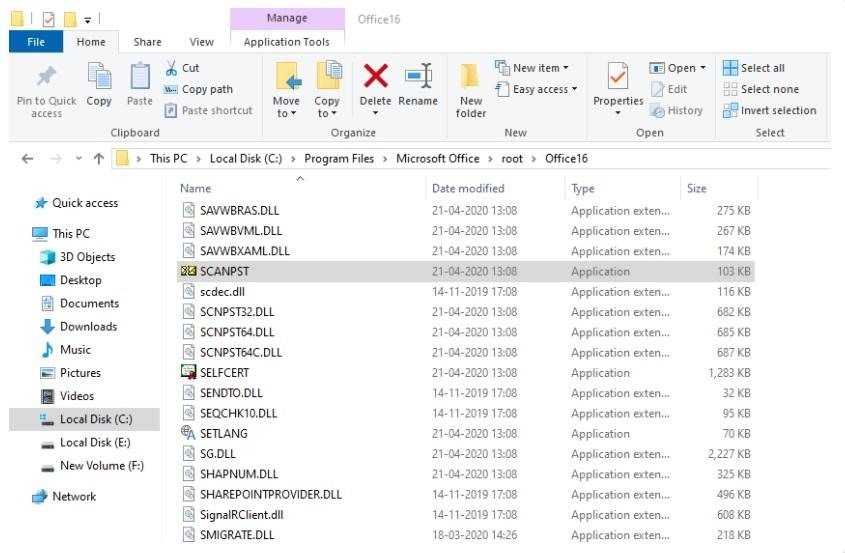
- Now the ScanPST tool will appear; here, add the PST file using its browse button. Click on Start to start diagnosing the PST file for corruption.
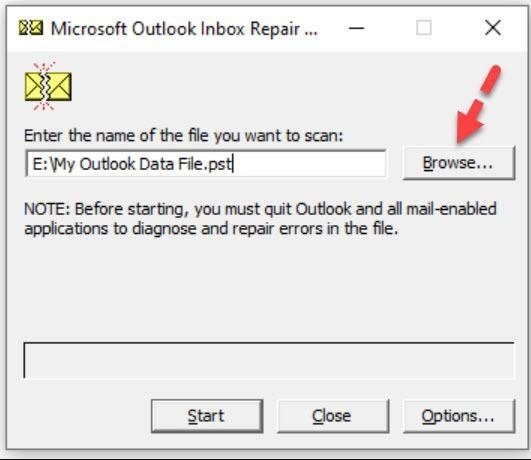
- After scanning the PST file, this utility will bring the result. If the corruption is minor, then only you, this utility, will help to remove them. Also, do create a backup of the file before proceeding further. Click on the repair button to allow ScanPST to start repairing the PST file.
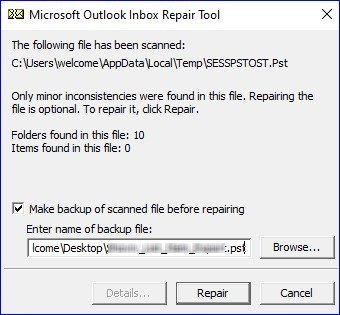
Limitation of the ScanPST in repairing the PST file:-
- This utility can only offer a way for Outlook PST repair if the size of the PST is equal to 2GB or less than that.
- If your PST is severely corrupted, then ScanPST cannot fix the corruption.
- Cannot repair multiple files at the same time.
- There is no surety of the complete data recovery after repairing the PST.
This means that ScanPST is not a sufficient tool to repair PST files, so overcoming the need to introduce an alternative solution is necessary. Now, we are going to provide some details regarding the third-party tool.
Better Solution to remove corruption from Outlook PST
Many users faced issues while using the ScanPST to repair Outlook 365, which makes the need for one professional solution. Although there are multiple choices for the users, looking for the best one is what we should suggest to users.
Shoviv Outlook PST repair tool is one of the most efficient software to deal with corrupted Outlook PST files. It allows adding multiple PST files without the limitation on their sizes and scanning them at the same time for corruption. Users can also repair PST files simultaneously. The software also enables users to move PST to EML files.
Also, users preview the items which are part of the PST file under the software preview pane. The software also allows one to apply the incremental export option, which allows one to resume the process while only making sure to process the leftover items.
Check how this software works in the following section:-
- Open the Outlook PST repair tool and go to the software ribbon bar. Click on Add PST file to load up the corrupted files.
- Use the browse button to add the PST files. To recover the deleted items, click on the Advanced Scan option.
- Select the Outlook PST option and then check the folder/sub-folder you need to process. After selecting them make, click on the Next button.
- If you need to process the data into your existing PST, select the export in the existing PST option. Otherwise, click on export and create new PST files.
- Users can also use the split PST file option to break the large file into smaller ones.
- Next comes the software data filter option. Users can apply the required filter criteria.
- Users can also use the folder mapping option, which enables them to move data from any particular source into Target.
The Outlook PST repair tool will now start repairing the PSTs, and at the end of the process, the tool will allow you to download the process report.
Also, it comes with an evaluation version which users can use to know how it works to repair the PST files.
Conclusion
One of the most essential tasks for Outlook users is to bring the unhealthy to their original state. This blog has covered certain Outlook PST repair solutions, including free solutions and third-party software. However, the manual method offers less customization than professional software. Users can try the tool’s free demo version, which has been explained in this blog, which is vital before opting for it.
Read more: How to easily repair Outlook PST file manually- A Quick Guide