
Have you ever come across the annoying, “pulling-your-hair-out” problem of when you try to edit in a picture for your latest brand visual, but each image you add comes with its own obnoxious background?
Ran into a wall (or multiple walls – you tell us) trying to get across this hurdle? Trust us – we can relate. That’s exactly why Desygner comes with a built-in background remover – and that’s pretty much what we’ll be discussing in today’s article.
https://www.youtube.com/watch?v=AJHR8QpvjXA
Table of Contents
What are PNGs?
First things first: let’s kick this off by diving head-first into the nitty gritty of things. For starters, here’s some jargon below – which may go right over your head – but we’ll include it regardless for the sake of completeness.
When it comes to the PNG file format, this variant of picture format first emerged in the mid-1990s, acting as a replacement for the Graphics Interchange Format (GIF).
Arguably the greatest advantage – and what ultimately becomes the deciding factor – is the fact that when using PNG files, you have the option of utilizing transparent backgrounds. This effectively translates to easily catering to an irregular-shaped object and avoiding a white (or other colored) box outlining your image. If transparency is a necessity, you’ve got your work cut out for you with PNG images!
PNG vs JPG: Which One Do I Choose?
To get to the root of why you should choose PNG images over JPG images (or vice versa), it’s important to understand what JPG images truly are.
See, JPG is yet another digital image format containing compressed image data. A 10:1 compression ratio ensures that JPG images are very compact. Though the two file formats have their fair share of similarities, it’s important to note that, unlike their counterpart, JPGs contain less data than PNGs. Let’s delve into why this happens:
Compression Techniques: Lossless vs Lossy
The file format that you plan to use depends entirely on why you need a certain image.
After all, when it comes to JPGs, this file format employs lossy compression, which means that some data from the image is permanently deleted when it is compressed. This may jeopardize the long-term quality of your file because each time you edit and save it, you lose more data.
The reason is that JPGs are designed such that they easily store high-quality digital photos in a small package. This requires heavy compression, and for this reason, some professional photographers prefer to work with uncompressed raw files.
On the other hand, when it comes to PNG images, this file format favors lossless compression. What this means is that no data is lost when the image is compressed; the quality remains constant regardless of how many times you edit and save the file. It’s no reason why this file format is the first choice for all graphic designers!
PNGs are ideal for resizing images without losing quality. It’s also excellent for sharp logos and graphs with a lot of figures because the image will not become blurry or distorted, further incentivizing graphic designers to incorporate PNG file formats into their work.
File Sizes
Although lossy compression reduces image quality, JPGs can reduce large images to more manageable file sizes. This is especially useful if you don’t have a lot of disc space on your hands – or if you want to improve the responsiveness of your website by reducing loading times.
The downside of using of PNGs is that their lossless compression results in larger files. Therefore, they’re typically larger than JPGs, thus taking up more storage space and potentially slowing down the responsiveness of web pages.
Image Transparency
What sets PNGs apart from JPGs is the ability of PNG files to handle background transparency within images.
Transparent backgrounds are not supported by JPEGs. As a result, non-rectangular logos and graphics with a lot of text are unlikely to work well in this format. As a result, JPG images struggle to blend in with web pages with contrasting background colors.
PNG files, on the other hand, can support transparency. Consequently, graphic designers can use transparent backgrounds on their images, with varying degrees of transparency. PNG images blend better with different background colors on a page, making text easier to read.
Digital Photos and Web Graphics
JPGs are extremely popular amongst photographers and businesses with exceptionally large image libraries. Because of their smaller file size, it’s possible to download and share multiple digital photos simultaneously. All these factors add up and make JPG image libraries relatively streamlined by allowing efficient use of storage space, with only the smallest delay in opening files.
PNGs, on the other hand, aren’t designed to store high-quality photos. They’re the name of the game when it comes to dealing with detailed, high-contrast web graphics. Frequently used as the default format for screenshot images, they provide a highly accurate representation of your desktop while not compressing pixels together. Because of their large color palette and lossless compression, they retain a lot of detail, making them a popular choice for illustrations.
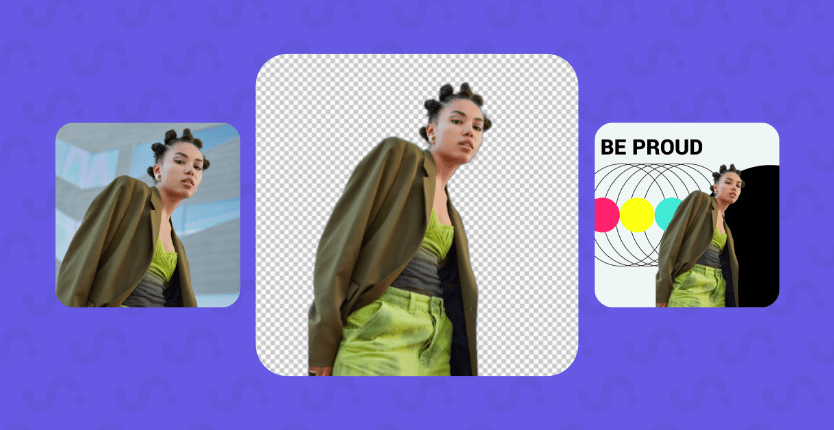
What is Transparent PNG Background?
We’ve mentioned transparency and PNG file format goes hand-in-hand, but what does that even mean?
See, a PNG image is an image that allows you to have no background color. Generally speaking, most images cover a certain number of pixels and subsequently color in all of those pixels, even if that color is white.
However, on the other hand, a transparent background has absolutely nothing in the background pixels, allowing what’s behind it to be shown.
Tools You Can Use To Create A Transparent Background.
Adobe Photoshop: The Pros
Countless Design Tools at Your Fingertips
Adobe Photoshop’s tools are both responsive and user-friendly. With a streamlined interface, getting started with editing is no biggie!
Boundless Image Editing
With Photoshop, there’s virtually no limit to what you can do! Is your image’s exposure slightly off? Or perhaps you want to superimpose one image on top of another? With Photoshop, you can let your creativity run wild!
Edit more than just images
Photoshop now includes the ability to edit videos as easily as it does photographs. Exceptionally good when it comes to content awareness, you can move and patch up media quickly and efficiently.
Adobe Photoshop: The Cons
Overwhelming Interface
With the transition to the Creative Cloud and the recent updates to Photoshop, even veterans have struggled with the software’s learning curve. If you’re new to the software, you may feel as if you’ve bitten off a bit more than you can chew!
Bug-Filled Releases
Photoshop receives periodic updates rather than a new version every year. Therefore, it’s no surprise that a few unexpected bugs occasionally squeeze their way into the system.
These may become quite a hindrance, especially if you’ve put in hours of hard work, only for it all to disappear into thin air because of an unresolved bug!
Minor bugs here and there can stymie a project that you’re trying to finish on a tight deadline.
Costly
By no means is Photoshop light on your wallet. With licensing and subscription fees, the costs quickly compound and turn into quite the hefty bill. Compared to other image editing tools such as Desygner, it really makes you wonder if Photoshop is even worth such effort.
Now to put it into perspective, let’s place Desygner’s Background Remover in the limelight and inspect it with an equal amount of scrutiny.
Desygner: The Pros and Cons
For starters, Desygner’s Background Remover is free, user-friendly (one-click background remover), and supports high-quality background removal even in challenging areas such as hair and lines.
Desygner’s revolutionary technology removes image backgrounds with a single click while maintaining high image quality. A clean and intuitive user interface allows you to prepare professional-looking photos in seconds (even if you’re new to Desygner), saving you valuable time.
Surf the web in peace without wasting time with Photoshop or expensive plugins. After all, Desygner’s Background Remover Is the cheapest, fastest, smartest, and most efficient tool on the market.

Ready To Get Started?
Can’t decide what’s your jam? If you aren’t ready to commit, you can try our FREE photo background remover. Simply upload the PNG file here and remove the background in seconds!
We promise to make the background transparent and give you nothing but a high-quality PNG image without the background!
Read more: How to Convert CSV File to vCard Format- A Smart Approach