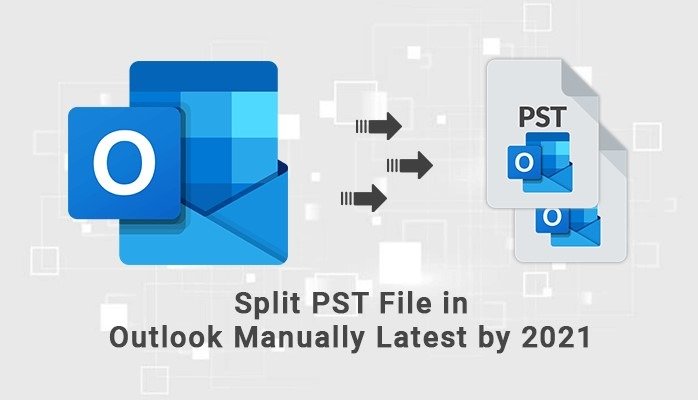
In this blog, we will discuss – How to split PST file in Outlook manually? As well, we will know all the possible reasons due to which users want to split PST files in Outlook Manually.
A lot of users worldwide, Use Microsoft Outlook because it provides you with amazing features. If you are using Outlook and in working time suddenly the PST file reaches the maximum file size limit. the chances of corruption of the PST file become Possible. Then, This situation could become a major issue if it is not fixed. So, Split PST file in small sizes is a simple way to address such situations and to save your Outlook data from any corruption. Therefore, here in this blog, we are solving users’ query “How to split PST file in Outlook manually?.
Table of Contents
Some Possible Reasons to split PST file in Outlook
There are various reasons to split a large PST file; The most important ones are mentioned below:-
- Due to the oversize of the PST file, the Outlook performance and speed start to slow down.
- Oversize PST file when exceeding its permissible limit makes the data of the Outlook PST file unavailable for users.
- If the PST file has no space or is left with very few storage spaces, users are denied saving data to the PST file folders.
These are some possible reasons to split PST file in Outlook. Now we are discussing the different methods to split PST files into smaller parts. Mention below how it performs.
How to Split PST File in Outlook Manually?
MS Outlook does not provide an inbuilt method to split oversized PST files. So, here we are discussing some manual approaches to help users with the splitting. It is suggested to create a copy of the original PST as there might be a risk of human error or severe data loss.
Method 1. Using Export/ Import Process.
- Launch MS Outlook, and click File from the menu bar.
- Next, Go to the Account Settings >> Account Settings
- Now, Tap the Add button under the Data Files tab from the dialog box.
- Then. here enter name and type as Outlook data file (.pst) and click OK to make a new PST file.
- Now, here you see the new PST under Data Files
- Next, Click on the File >> Open & Export >> Import/Export.
- Now, Select Export a File in Import and Export Wizard and tap the Next button.
- In the Export File, choose Outlook Data (.pst) and click on the Next button.
- If you want to export subfolders, then choose folders to export and press the Include Subfolders option.
- Then, save the location path of the exported file from your device and select from options to uncheck exporting duplicates items. Click on the Finish button.
Method 2: Use Archive Feature
- Launch MS Outlook application.
- Now, Go to the File option.
- Hit on Info > tools > Clean up old items.
- Next, Tap on the folder option you want to Archive and pick the date to archive older items.
- For saving the archived file navigate the location.
- Now, Tap on the OK option button.
Method 3: Use Move to Folder Option
- Click on the File option button.
- Then, Go to the settings and click.
- Press on the data files and click the Add option for creating a new PST file.
- Pic the PST file items to move to the newly created PST file.
- Next, press on the Move option and pick the Copy to folder.
- Copy the items you have picked and then choose the PST file.
- At last click on the OK to continue.
Demerits of the Manual Process
- A lot of time-consuming approaches and tedious processes.
- Need to Good technical expertise.
- High risk of severe information loss.
- No data security is guaranteed.
The manual approach could become a too complex and time-consuming process to perform. In these circumstances, we are recommended the best and reliable method. Use the DRS PST Splitter tool to easily split PST files into smaller parts. This method is very easy to use, you don’t have to have technical knowledge to run this software So, it could be the best technique for all users.
Conclusion
In the above blog, we have provided the best and easy methods/solutions to solve the users’ query on How to split PST file in outlook manually 2021?. The manual approach has some restrictions So, we recommend the automated split PST tool is more trusty in comparison with the manual methods of splitting.