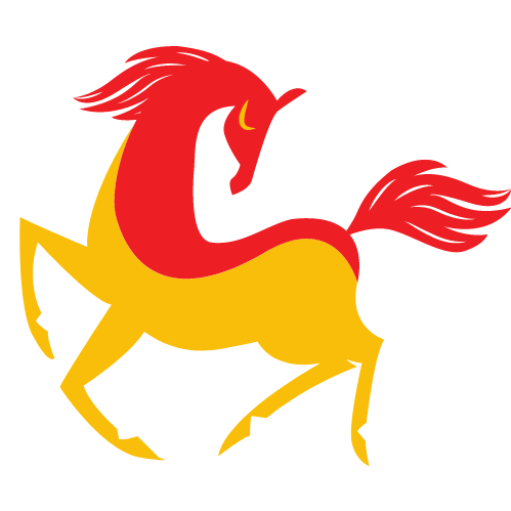In this tech-oriented age, a powerful online presence is essential for a business to succeed. With its extensive customization options and user-friendly interface, WordPress has become a favored option for developing a professional website.
However, if you already have a static HTML code for a business theme, harnessing the power of WordPress is of utmost value. This is where the process of conversion comes into play. But, it is to be kept in mind that this process is very intricate and requires crude expertise in the domain.
You can either take assistance from the WordPress development company or convert it manually. This enables you to leverage the platform’s flexibility, robust functionality, and scalability while retaining your static code’s unique design.
Manual HTML to WordPress Conversion Process
Undeniably, this is one of the top questions to be answered, whether the conversion process is time-taking or not. Manual conversion of HTML to WordPress takes time and effort too. However, the underlying section enumerates a step-by-step process if you are skilled in this.
- Theme Folder
Start by creating a new theme folder on your desktop that will work like a directory folder on your computer. After doing that, create some files using the code editor. You can create some specific files, such as
- Home.HTML
- Style.CSS
- Index.php
- Header.php
- Sidebar.php
- Footer.php
Leave these files blank and save all of them into the folder which you have created
- Copy and Paste the Existing CSS
The next step is to customize CSS, where you can outline the different style elements for your theme.
Let’s take an example that you have to keep the originality of your website; for this, you have to copy the existing CSS to WordPress. To begin, pay focus on adding the below code at the top of your file.
/*Theme Name: Name of your theme
Theme URL: URL of your theme
Description: Short description.
Version: 1.0
Author: Your name.
Author URL: Website’s address.*/
After adding this, just paste your existing CSS, then save and close the file.
- Separate Existing HTML
HTML splitting is a crucial step in this conversion process. Once you have customized the CSS, it’s time to split the existing HTML of your site and paste it into diverse fields. Start by opening the index.html file, copying its various sections, and placing them into the respective fields within your local theme.
This splitting of your HTML code allows for seamless integration of the content and design of your website into the WordPress platform. By doing that, you can rest assured that every element of the website is incorporated correctly within the WordPress theme files. This will enable your theme will work optimally on the WordPress CMS.
- Loop Creation
The next step is to create a loop, you can do this by using the primary PHP code of the WordPress to display content to the visitors. It fetches and showcases your posts, pages, or other form of content type. This is helpful in generating and showing your content dynamically on the website.
To begin with, open your WordPress theme’s index.php file, then add the loop code to perform within this file. Loop typically consists of functions such as `have_posts(),` `the_post(), ` and `the_content().` . These all work together to your content and display it as per the context of the theme.
Once this customization and integration process is done, you can save and close the index.php file. Your theme is all set to be uploaded to the WordPress platform. Remember to test your theme thoroughly to ensure all the loop functions are working correctly.
- Upload theme
After performing all the steps, you now have to upload your theme to WordPress. By completing this step, you can integrate your tailored theme into WordPress and make it activatable on your website.
For this, you can upload the same theme folder to the wp-themes/content/directory of your website.
Go to the admin dashboard of WordPress and navigate to Appearance > Themes, then click on Add New > Upload Themes you will find the option to upload the ZIP file of your theme in the menu. Select it, click the Install Now button, and activate your theme.
By following these steps, you can successfully upload and activate it. Testing is essential to ensure the functionality and appearance of your custom WordPress theme.
Conclusion
These are the steps that play a pivotal role in converting HTML to a WordPress theme. This process offers numerous advantages. You can follow these steps to convert your HTML code into a customizable and dynamic WordPress theme. However, the process of conversion requires certain skills and a thorough understanding of the WordPress platform. Therefore, it is advisable to hire WordPress developers to perform this conversion process seamlessly while maintaining the unique design of your website.
Read more: Quick Guide to Save PDF as PNG File on Mac Machine