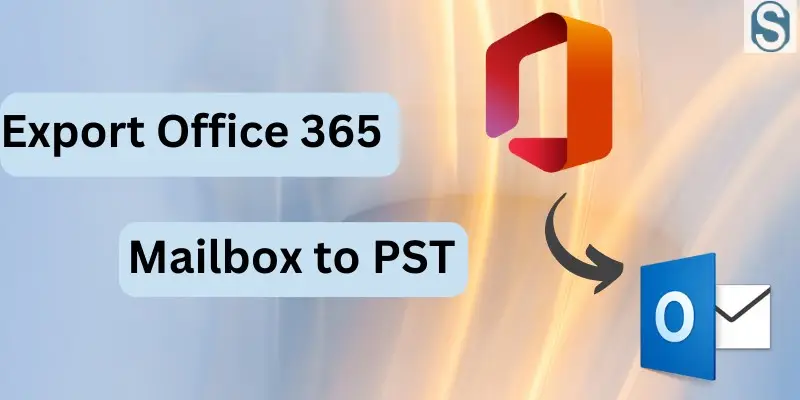
The task of moving the Office 365 mailbox to Outlook PST file format is at the top. It is because of the data security if users export Office 365 mailbox to PST file format, they can avoid many future mishaps. Apart from this, users may have different factors due to which users are trying to move their Office 365 mailbox to Outlook PST.
However, the main task is how users perform this exporting procedure and what is the reliable solution to do it. For this, we have come up with this blog; here, users will get proficient solutions to cover this entire procedure.
Most users prefer the PST file format to save essential data in a local drive. The reason behind it is the easy accessibility of Outlook PST files, which are also portable to other systems. So, continue reading this blog and find a powerful way to do this task quickly.
Table of Contents
Why does the user want to export their Office 365 mailboxes?
Users probably move towards this exporting task to do the Office 365 email backup task. Below have more reasons why users think of transferring their mailbox to PST file format.
- The users can port their mailboxes in PST files to another system easily.
- Users can keep their crucial data in a local drive by moving them to a PST file.
- It is helpful in avoiding various future mishaps such as accidental data loss, virus attacks, data stolen and many more.
- Moreover, users can keep a record of their ex-employee by taking the Office 365 email backup in a PST file.
- Users can keep their data in a local drive, so they can quickly restore it to Office 365 whenever they need it.
- A password protects the PST file, so users can secure their data by setting up a password for the PST file.
This task could be performed due to more factors, which can be particular for each user. Now, we will move to the solutions to export Office 365 mailbox to PST file format.
Ways to move your Office 365 emails to Outlook PST
Users can do this task with the help of two ways, the first is the manual, and the other is a professional. Manually, users can do this task using the e-Discovery Export Tool. This is a native tool that Microsoft offers to export Office 365 mailbox to PST file format. Most importantly, this is a free solution that all users can use to make this exporting procedure.
If we perform this task professionally, a third-party tool is a must for users. Let us discuss both solutions and learn how to backup Office 365 email to Outlook PST. First, we will elaborate on the manual solution and then go to the professional one.
A native solution to backup Office 365 mailboxes to PST
We will cover this exporting process in two phases. In the first phase, we will use the Exchange Admin Center. Then, we will use the content search option to export Office 365 mailbox to PST file format.
#1 Phase: Add the export role to eDiscovery Manager
Step 1: Log in to Office 365 using your account details.
Step 2: Go to the Office 365 Admin Center and tap the Security option.
Step3: Now, you must go to the Permissions option and choose the eDiscovery Manager.
Step 4: Click the Edit button to continue.
Step 5: Tap the Choose eDiscovery Administrator and click the Save button.
#2 Phase: Create a new content search to move emails to PST
By completing the above steps, users need to create a new content search to export Office 365 mailbox to PST file format. Follow the below steps to continue with the Office 365 emails exporting procedure.
Step 1: First, you need to click the Search option and go to the Content search.
Step2: Hit the New search option to create a new search.
Step 3: Enter the name and description for this new search and click Next to continue.
Step 4: Pick the mailboxes you want to move to Outlook PST.
Step5: Then, apply the conditions per your needs and click the Submit after reviewing your search setting.
Step 6: Move to the search list and pick your newly created search. Then, press the Action button to move forward.
Step 7: Go to the Export result option and choose the Output according to your need. Tap on the Export button.
Step8: Move to the Export tab and look for your last export. Then, click the Download Results option.
Step 9: Then, scroll down and copy the export key to continue.
Step 10: Paste the copied key once the eDiscovery Export Tool is downloaded into your system.
Step11: Then, tap the Browse button and pick a location where you want to save the resultant PST file.
Step 12: At last, click the Start button. The task of exporting emails to PST will begin.
Following both phases, users can manually export Office 365 mailbox to PST file format. With these steps, the process should become lengthy and time-consuming.
Moreover, the process requires a little bit of technical knowledge to handle this entire procedure. I advise users must read the limitations of the manual solution before they backup Office 365 mailboxes using the manual solution.
Why do users not go for the eDiscovery Export Tool?
This solution is challenging to execute due to its many drawbacks. Read the below points to understand all limitations.
- The task of processing emails, calendars and contacts altogether is not possible with this manual solution.
- It works very solution to backup Office 365 email to Outlook PST. So, sometimes users have to wait for hours to complete this task.
- As the process is a bit technical, new users can face difficulty gently processing this task.
- This method can change the folder structure and meta properties after completing the Office 365 email backup task.
That is why we advise users not to choose this solution to export emails to Outlook PST. Users can use the Shoviv Office 365 Backup and Restore Tool to do this task successfully.
Export Office 365 mailbox to PST file- A Professional guide
The perfect solution for users to do this task is the Shoviv Office 365 Backup and Restore Tool. This software has many user-centric features to make this task instantly. Users do not need to think about large-sized mailboxes as it is capable of processing mailboxes of any size. The GUI of the tool is easy; anyone can easily export Office 365 mailbox to PST file format.
Moreover, it provides numerous file formats to export Office 365 emails, such as PST, EML, MBOX, MSG, etc. Users can filter items before moving towards the process. Its filter option allows users to add desired items and remove unnecessary ones. There are more features available in this tool; you can check them by using its free demo version.
Ending Words
With the ending of this blog, we suggest users go with the Shoviv professional third-party tool to export Office 365 mailbox to PST file. This software is easy to understand, and users will not face any complications while moving their emails to Outlook PST. Moreover, this tool is the best solution if you want to eliminate the problems of the manual solution. Explore its features and functionality by trying its free demo version.
Read more: How to Convert CSV File to vCard Format- A Smart Approach